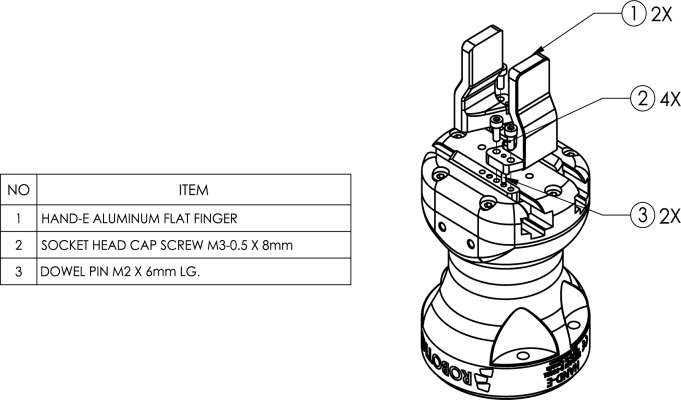
The following subsections will guide you through the installation and general setup of your Robotiq Hand-E Gripper.
Warning
Before installing:
Warning
When installing:
Standard upon delivery
Info
Please refer to the Spare Parts, Kits and Accessories section for a list of available couplings.
Caution
The following are not included in the standard delivery:
Info
When bought as a kit, the Hand-E Gripper will come in a package with the appropriate coupling, fingers/fingertips and cabling. Please refer to the Spare Parts, Kits and Accessories section.
The following tools are required to install the Hand-E Gripper:
Optional tools if installing fingertip/holder kits: HND-FIN-ALU-KIT, HND-TIP-RUB-KIT, HND-TIP-VGR-KIT, HND-TIP-HLD-KIT
|
CONDITION |
VALUE |
|---|---|
|
Minimum storage/transit temperature |
-30°C [-22°F] |
|
Maximum storage/transit temperature |
60°C [140°F] |
|
Minimum operating temperature |
-10°C [14°F] |
|
Maximum operating temperature |
50°C [122°F] |
|
Humidity (non-condensing) |
20-80% RH |
|
Vibration |
< 0.5G |
|
Other |
IP 67 |
Table 3-1: Environmental and operating conditions of the Hand-E Gripper.
The figures below list the material and tools needed to mount fingers or fingertips/holders onto the racks of the Hand-E Gripper.
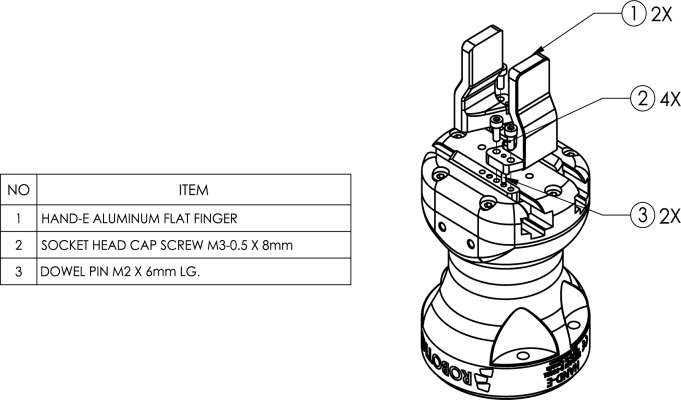
Fig. 3-1: Mounting the fingers on the racks
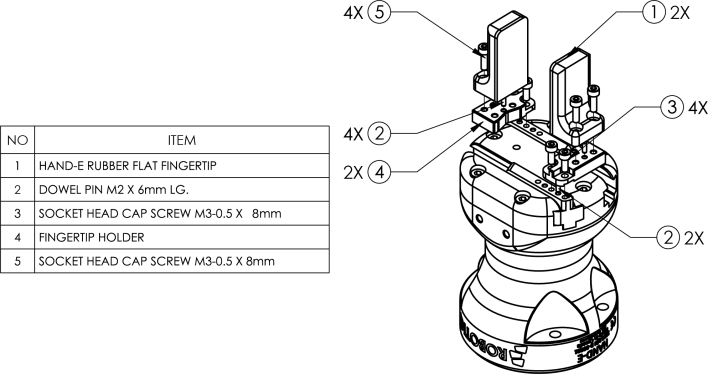
Fig. 3-2: Mounting fingertips on holders (and then on the racks)
You must use a coupling to attach the Gripper to the robot.
Here are the steps to follow to mount the Gripper on the robot (exploded view in the figure below). Note that all screws should be locked using medium strength threadlocker.
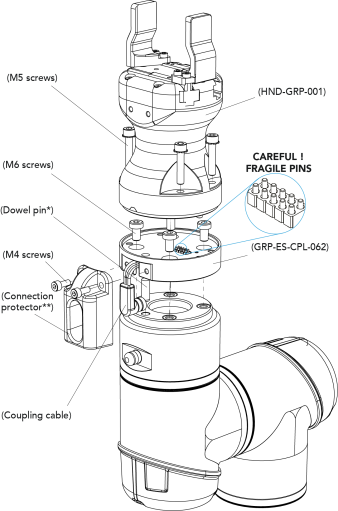
Fig. 3-3: Installing the Gripper onto the robot wrist
When installing multiple grippers on one robot, every gripper must have its own coupling.
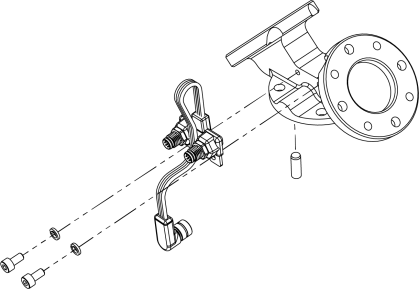
Fig. 3-4: Fastening the splitter to the dual gripper adapter plate
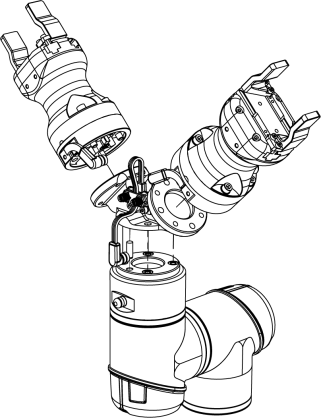
Fig. 3-5: Dual Hand-E Gripper on e-Series
Power and communication are established with the Hand-E Gripper via a single device cable. The device cable provides a 24V power supply to the Gripper and enables serial RS485 communication to the robot controller.
Info
RS485 signals (485+, 485- and 485 GND) are isolated from the main 24V power supply. GND can be connected to any other ground reference as long as the voltage potential between the grounds does not exceed 250V. Grounding reference is at the user's discretion.
The Gripper interfaces with its coupling via a 10-spring pin connector located on its outer surface.
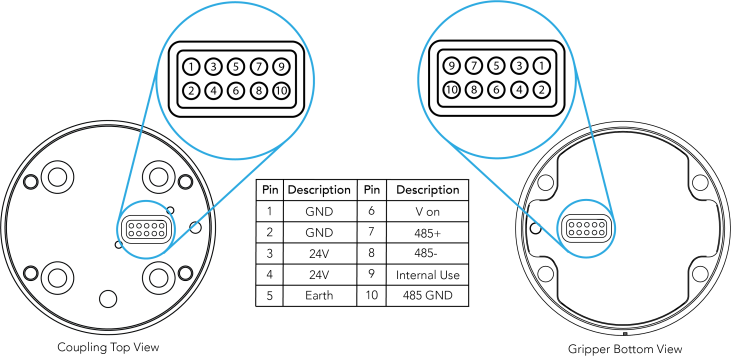
Info
The coupling used in the figure above is used for reference only and corresponds to bolt pattern ISO 9409-1-50-4-M6.
Tip
In order to connect the Gripper to the controller, please refer to the CB-Series instruction manual of this Gripper.
The figure below represents the wiring schematic of Hand-E with a coupling connecting directly to the robot wrist.
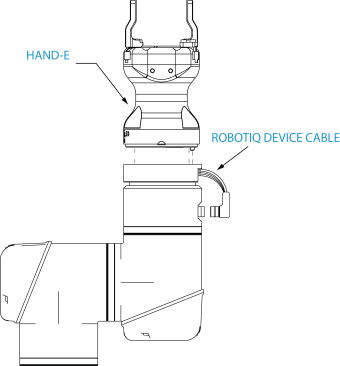
Fig. 3-6: Robotiq Hand-E with device cable wiring scheme
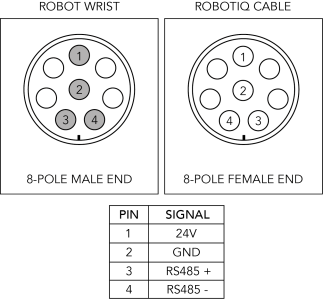
Fig. 3-7: Pinout of the 2-Finger cable-to-wrist coupling
Info
Power supply, communication signals, grounding, electrical resistance and fusing are managed by the robot itself.
Caution
For multiple gripper configurations, connect the M8 splitter's output cable to the wrist of the robot.
The table below shows which Robotiq software to use with your Universal Robots controller. If you are using a CB3 or CB3.1 controller, it is recommended to use the Hand-E Gripper URCaps Package.
|
Robotiq Software |
Controller CB1 |
Controller CB2 |
Controller CB3 |
Controller CB3.1 |
e-Series Controller |
|---|---|---|---|---|---|
|
Driver Package |
Incompatible |
Compatible |
Compatible |
Compatible |
Incompatible |
|
Robotiq Grippers URCap Package 1.2.1 and earlier versions |
Incompatible |
Incompatible |
Compatible |
Compatible |
Incompatible |
|
Robotiq Grippers URCap Package 1.3.0 |
Incompatible |
Incompatible |
Incompatible |
Compatible |
Incompatible |
|
Robotiq Grippers URCap Package 1.3.1 and later versions |
Incompatible |
Incompatible |
Incompatible |
Compatible |
Compatible |
Table 3-2: Compatibility between Robotiq software and robot controller
Refer to the URCap Package section for the installation of the UR software package for Hand-E.
Caution
The robot's PolyScope version must be 3.5 or later in order to install the URCap.
Caution
Prior to use over Universal Robots, adjust the payload and the center of gravity in the Installation tab (refer to the Mechanical specifications section).
Caution
Please refer to the Installing URCap Package section to configure the grippers properly before controlling and programming them.
Robotiq provides you with a Universal Robots URCap package that enables direct serial communication to your UR controller.
Info
To get the URCap package for your UR controller, browse to Hand-E's support product page.
Make sure the Hand-E Gripper is properly mounted to the robot arm. Refer to the Mechanical Installation section for detailed information on the mechanical installation. Before proceeding with the installation of the URCap package, make sure your Universal Robots controller is compatible with the package (refer to the Installation for Universal Robots section).
Caution
The robot's PolyScope version must be 3.5 or later in order to install the URCap.
The Gripper’s URCap package contains:
For details on controlling the Gripper, please refer to the Control section.
Info
Please refer to the Control over Universal Robots with URCaps section for detailed information on how to program using the URCap package.
Make sure the Hand-E Gripper is properly mounted to the robot arm. Refer to the Mechanical Installation section for detailed information on the mechanical installation. Before proceeding with the installation of the URCap package, make sure your Universal Robots controller is compatible with the package (refer to the Installation for Universal Robots section).
Follow this procedure to install the Hand-E Gripper URCap package:
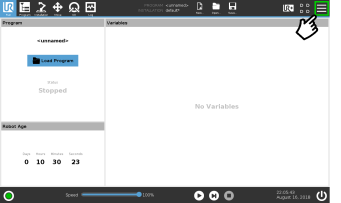
|
|
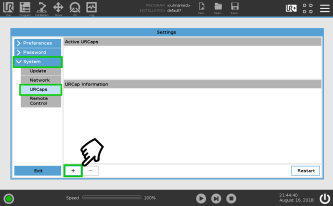
|
|
Info
Tap the triple bar icon and select the About button to view the UR software version.
It is possible to connect and control up to four grippers on the same UR robot.
When installing multiple grippers on one UR robot, their gripper ID must be set properly. To do so, perform the following steps for each Gripper.
Caution
Connect only one gripper at a time using the M8 splitter (refer to the Installing the Gripper onto the robot section and the Electrical Setup section for details instructions); i.e. disconnect the gripper once it has been set up and identified by the software.
|
|
|
If you wish to uninstall the Hand-E Gripper URCap, follow this procedure:
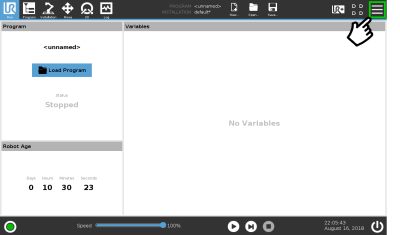
|
|
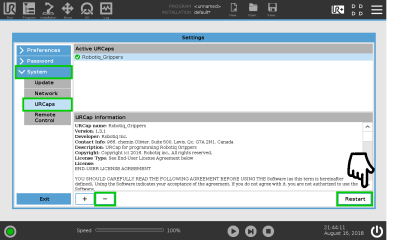
|
|
END-USER LICENSE AGREEMENT
YOU SHOULD CAREFULLY READ THE FOLLOWING AGREEMENT BEFORE USING THE Software (as this term is hereinafter defined). Using the Software indicates your acceptance of the agreement. If you do not agree with it, you are not authorized to use the Software.
IMPORTANT-READ CAREFULLY: This End-User License Agreement (the “Agreement”) is a legal agreement between you and the Licensor (as this term is hereinafter defined), the licensor of the Software. This Agreement covers the Software. The Software includes any “on-line” or electronic documentation and all modifications and upgrades related thereto. By installing, or otherwise using the Software, you agree to be bound by the terms of this Agreement. If you do not agree to the terms of this Agreement, the Licensor cannot and does not license the Software to you. In such event, you must not use or install the Software.